Okay, so I thought maybe it'd be a little helpful if I wrote a tutorial on how to get your game set up. Some people find it easy to do, some people find it challenging. I'm going to explain to you step by step how to set up your TrueWoW account, install the game, patch the patches to your game manually, and set up the TrueWoW realm to your game. This will help you so you can play on the TrueWoW private server. Ready? Okay, here we go.
::NOTE:: If there is already a tutorial out there like this, and I have double posted work similar to someone else, I apologize. If I have posted this in the wrong forum, please forgive me! I'd be greatful if you kept it posted, or moved it elsewhere if it is in the wrong spot, because I did work very hard to write this. It took me three days. I really wanted to help those who were having trouble, and I thought it would be a great way to help out the TrueWoW community. Thank you! ::NOTE::
tep [O]ne:. x-[Your TrueWoW Account]-x
[A]:.
First thing's first, you need to set up an account with TrueWoW. To do so, you need to go to the TrueWoW homepage, and in the sidebar, underneath "Account", you will find the button that says "Register". (http://www.truewow.org/?p=account&sub=register) Here is the weblink for you to click, if you can't find it.
vvv ::Example Image Link Below:: vvv
(http://i1226.photobucket.com/albums/ee4 ... ageone.jpg)
Go ahead and read all the rules displayed in front of you on the screen. These are very important things to know if you want to play on the TrueWoW private server. If you disagree, then go ahead and click "I Disagree", and you should probably go find a server that you can agree with. If you agree, then by all means, click "I Agree", and then you can move forward to the next part of this tutorial!
vvv ::Example Image Below:: vvv
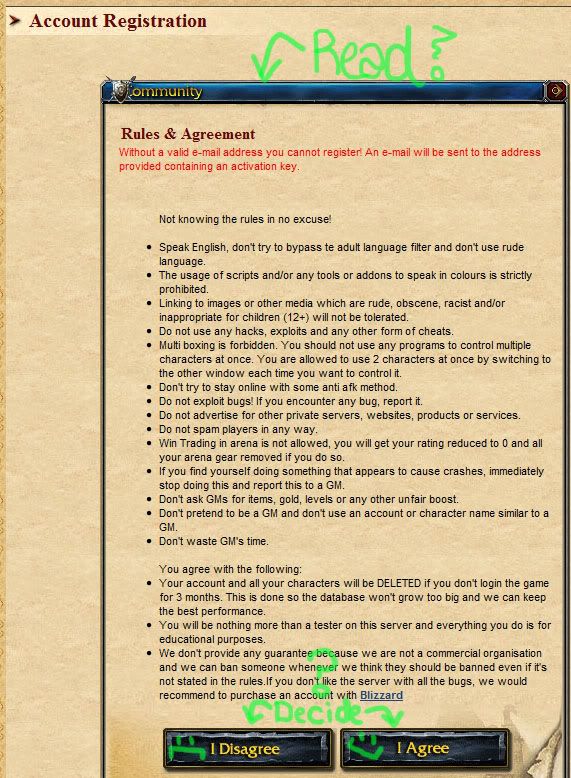
:.
Now it's time to fill out your info so you can have an account! After you clicked agree, it took you to a page to fill out your account info. So, obviously, you're going to need to fill out that form. Go on ahead and do this now.
vvv ::Example Image Below:: vvv
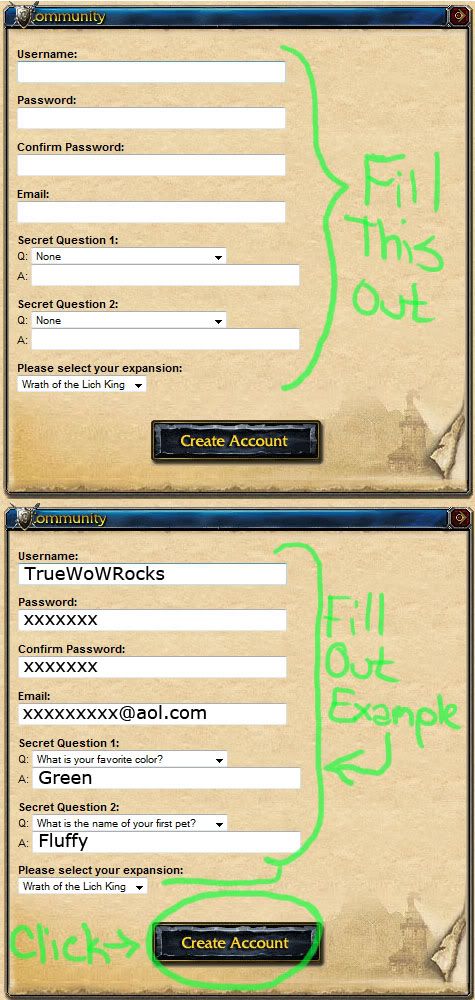
[C]:.
Now that you've filled out your form, you should have been brought to a page that says "Registration successful, you may enter the site and log in." This page will then redirect you to a log in page. However, if you filled out the registration form incorrectly, you'll be sent to a different page that will say "Registration Failed: -Insert following error message here.-"
If you get the error message, just fill out your information again. Once you get to the "Registration successful" page, you're finished setting up your TrueWoW account.
::TIP:: If you're a forgetful person, it would be wise to save your TrueWoW account information in a wordpad or notepad document on your computer, or write it on a piece of paper and keep it safe where you won't lose it. Even if you aren't forgetful, it's always a nice thing to have just to be on the safe side. ;] ::TIP::
vvv ::Example Image Below:: vvv
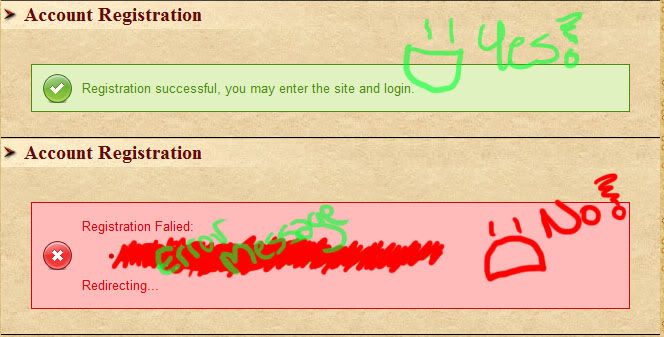
tep [T]wo:. x-[Downloading/Installing World of Warcraft]-x
So you're ready to download and install World of Warcraft. There are two ways you can do this, the first way is by already owning the retail disks for installing WoW. The second way is by downloading a WoW installer from the internet. If you already own the retail disks, go ahead and look at Section 1 a. If you are needing to download the WoW installer from the internet, or have a WoW installer already installed, go ahead and look at section 2 a. Let's get started!
::IMPORTANT:: DO NOT let your game auto patch, otherwise, you will have to uninstall and reinstall your game(s). If you accidentally auto patch, don't worry, just be patient and uninstall, then start these simple steps over from the top of your needed section. ::IMPORTANT::
::IMPORTANT:: If you already have WoW installed, go ahead and uninstall it now. Trust me, you can't play the server if it won't work, you must do the patches manually. It sucks, but it's worth it, right? ;] ::IMPORTANT::
[Section 1]:.
::IMPORTANT:: If you don't have WoW and both expansion packs (Burning Crusade and Wrath Of The Lich King), then you'll want to go ahead and skip down to Section 2. It will be of more help to you. ::IMPORTANT::
vvv ::Example Image Below:: vvv
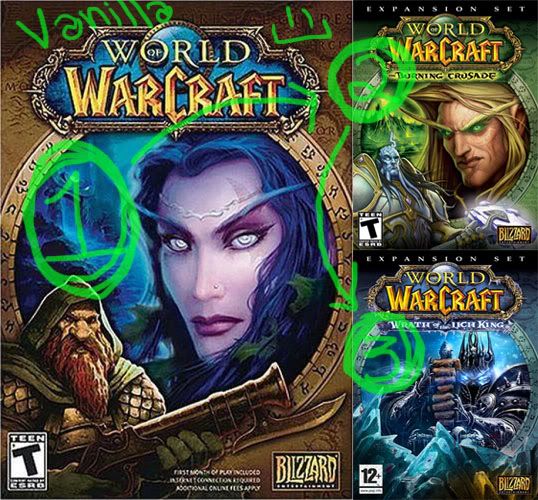
a. Go ahead and get out your retail disks, get them ready and out of their cases so you can put them in the computer to install WoW. The first thing you want to do is put Vanilla (The first World of Warcraft) into your computer. The disk should pop up a screen that will have an install button on it. Go ahead and click the install button.
vvv ::Example Image Below:: vvv
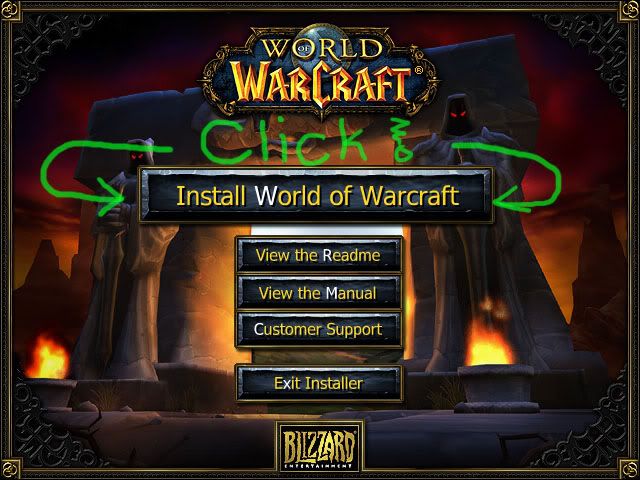
b. After installing WoW, it's going to want to auto patch. Make sure you exit out of the auto patch immediatly. This is going to happen each time you finish installing the game(s).
vvv ::Example Image Below:: vvv
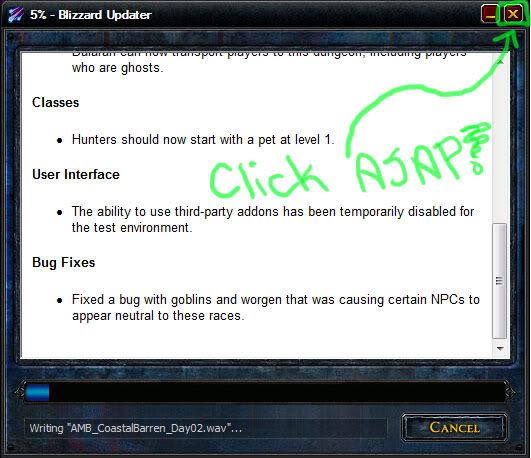
c. You're pretty much doing the same thing that you did in a. except this time you're going to install BC (Burning Crusade). Place the game disk into your computer. The disk should pop up a screen that will have an install button on it again. You want to click the install button.
vvv ::Example Image Below:: vvv
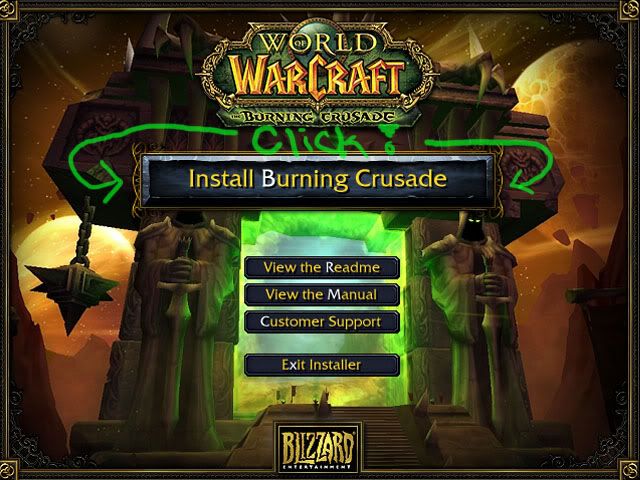
d. After BC is installed, it's going to want to auto patch yet again. Make sure you exit out of the auto patch immediatly, just like last time.
vvv ::Example Image Below:: vvv
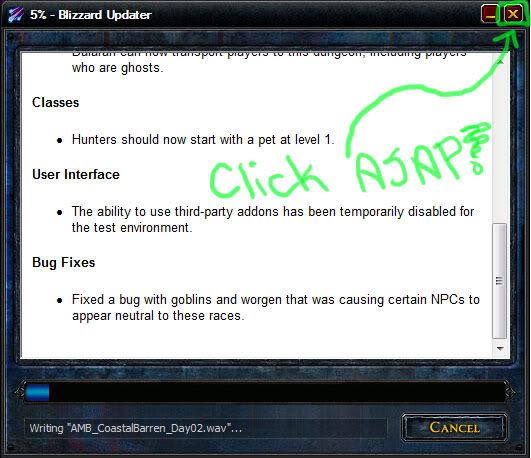
e. And again, doing the same thing that you did in a. and c. but this time you're going to install WOTLK (Wrath Of The Lich King). Place the game disk into your computer. The disk should pop up a screen that will have an install button on it like the last two times. You want to click the install button for this as well.
vvv ::Example Image Below:: vvv
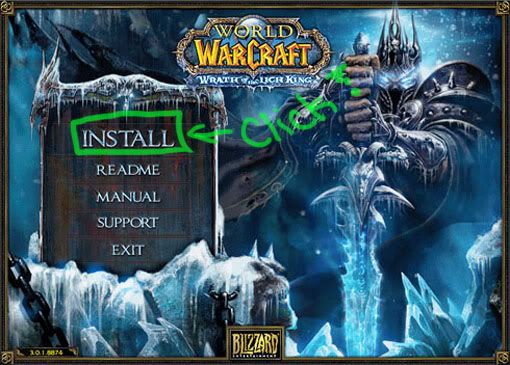
f. After installing WOTLK, it's going to want to auto patch again, annoying, right? Don't forget to exit out of the auto patch quickly, like the other two times before.
vvv ::Example Image Below:: vvv
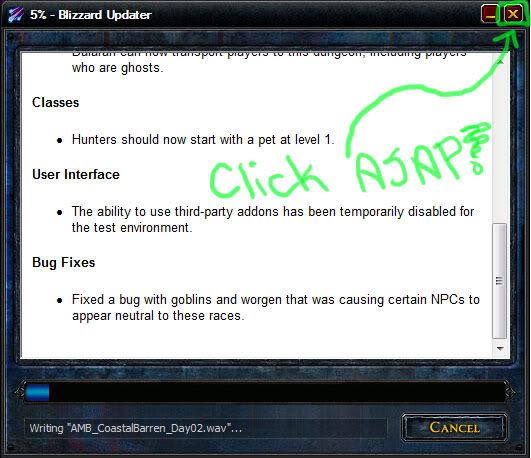
g. You finally have WoW and both the expansion packs installed, yes! Now it's time to move on to the patching. You'll be playing WoW in no time! But before we get too excited, let's go ahead and take you down to Step Three!
[Section 2]:.
a. Alright, you're going to have to download a WoW installer. These can be a pain in the butt to find, but don't worry, I'm here to help you! First you're going to open up your internet and go to "www.google.com". Once you're on Google, you're going to type in the following into the google search bar: World of Warcraft Installer Download
Now you're going to click the search button, and you're going to find the right one to install. You want to stay away from any of the sites that are from battle.net or blizzard. They won't give you the right installer, I promise.
vvv ::Example Image Link Below:: vvv
http://i1226.photobucket.com/albums/ee4 ... eleven.jpg
Let's go ahead and try the third link in our search results. (http://www.joystiq.com/game/world-of-wa ... all-client) Once we click it, it brings us to a page with a big black button with a big blue arrow and the word "Download This File" underneath it.
vvv ::Example Image Link Below:: vvv
http://i1226.photobucket.com/albums/ee4 ... weleve.jpg
Before we decide if we need to click that and download it, let's see if the website tells us more about the file. This will help us know if it's the kind of file we're looking for. We want a download client that will help us install WoW(World of Warcraft), BC(Burning Crusade), and WOTLK(Wrath Of The Lich King), all in the same installation client. If we look to the left of the big blue arrow, there seems to be some information, but it's not quite what we're looking for. It does say "full game", but how do we know if that's all three or not? We don't.
vvv ::Example Image Link Below:: vvv
http://i1226.photobucket.com/albums/ee4 ... irteen.jpg
Let's look underneath the big blue arrow, there is a file description. It tells us that it will install WoW, BC, and WOTLK, all in one client.
vvv ::Example Image Link Below:: vvv
http://i1226.photobucket.com/albums/ee4 ... urteen.jpg
This is great! Let's go ahead and click download!
vvv ::Example Image Link Below:: vvv
http://i1226.photobucket.com/albums/ee4 ... ifteen.jpg
b. After you have downloaded InstallWoW.exe, find the folder or area of your computer you have downloaded it to. On my computer, I dragged the file from my downloads folder, and placed it on my desktop. What you want to do now, is right click InstallWoW.exe, and click on "Run as administrator". The reason for this is because some InstallWoW.exe won't work correctly unless you run the file this way.
vvv ::Example Image Below:: vvv
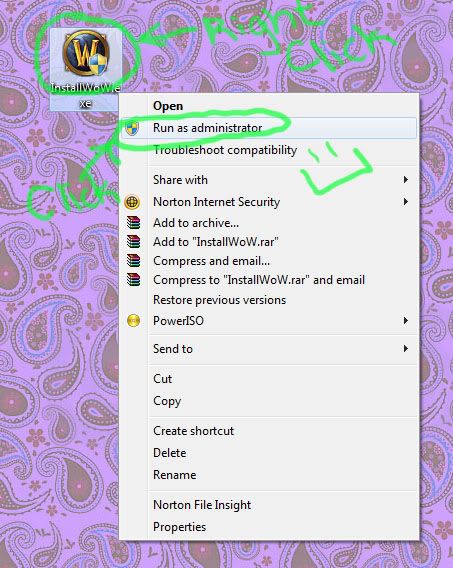
c. Now a box will pop up. It's going to ask you if you want the file to make changes to your computer. Don't worry, this is fine, go ahead and click yes. After that, you'll have another box pop up. You will have a drop down menu in that box, you're going to want to click the drop down arrow and you will see three things as follows: World of Warcraft, World of Warcraft: Burning Crusade, World of Warcraft: Wrath of the Lich King. You will be clicking the first one on the list, World of Warcraft. Once you have selected the first option in the drop down menu, you are going to click on the okay button below.
vvv ::Example Image Below:: vvv
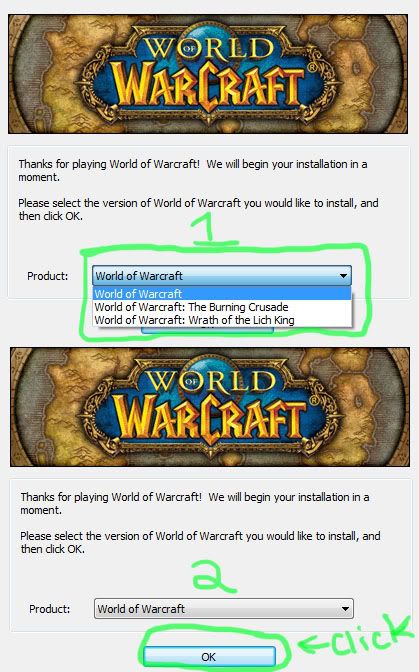
d. First the file is going to make sure your computer is able to download the game, then a screen will pop up. It will play some music, and it will have a list of buttons to click. On the top of the buttons is the install button, you'll be clicking that button now.
vvv ::Example Image Below:: vvv
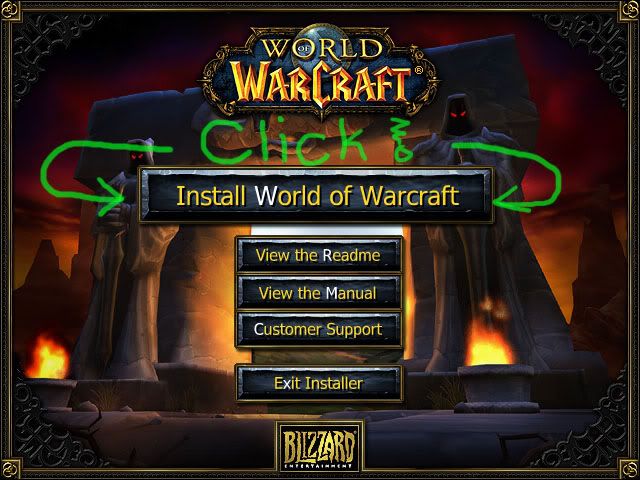
e. After installing WoW, it's going to want to auto patch. Make sure you exit out of the auto patch immediatly. This is going to happen each time you finish installing the game(s).
vvv ::Example Image Below:: vvv
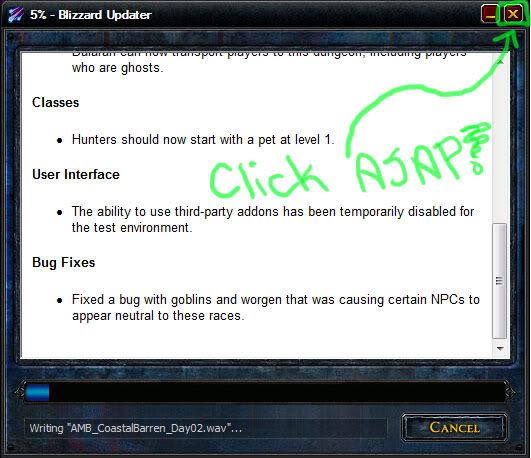
f. Now you need to go back and find your file InstallWoW.exe, and do the same as we did with it in step b. Right click InstallWoW.exe, click "Run as administrater", and click yes for the pop up asking you to make changes to your computer. Now you're back to the drop down menu, click the drop down arrow, and select the second on the list, World of Warcraft: Burning crusade. After selecting it, click the okay button.
vvv ::Example Image Below:: vvv
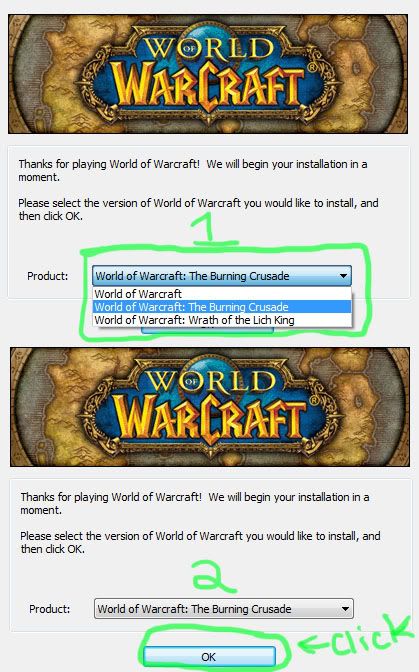
g. And yet again, the file is going to make sure your computer is able to download the game, then a screen will pop up like last time. It will play some music, and it will have a list of buttons to click. On the top of the buttons is the install button, click the install button.
vvv ::Example Image Below:: vvv
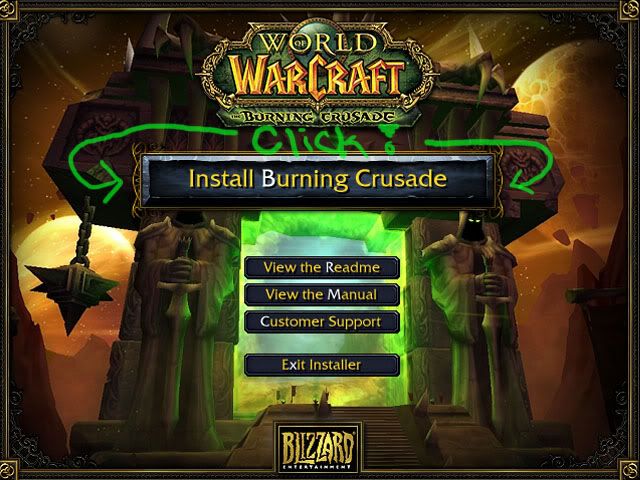
h. After installing BC, it's going to want to auto patch again. Make sure you exit out of the auto patch quickly, just like the first time.
vvv ::Example Image Below:: vvv
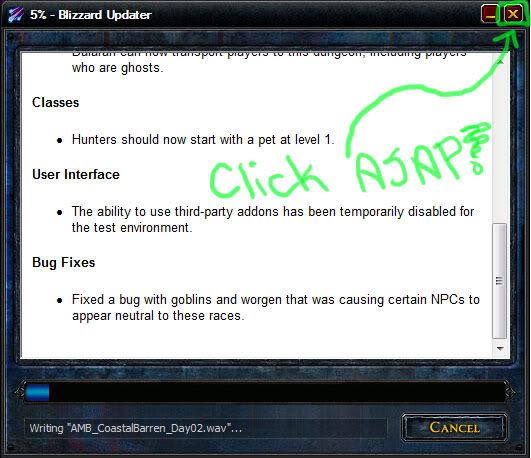
i. Now you need to go back and find your file InstallWoW.exe once more, and do the same as we did with it in step b. and f. Right click InstallWoW.exe, click "Run as administrater", and click yes for the pop up asking you to make changes to your computer. Now you're back to the drop down menu again, click the drop down arrow, select the third on the list, World of Warcraft: Wrath of the Lich King. After you select it, click the okay button.
vvv ::Example Image Below:: vvv
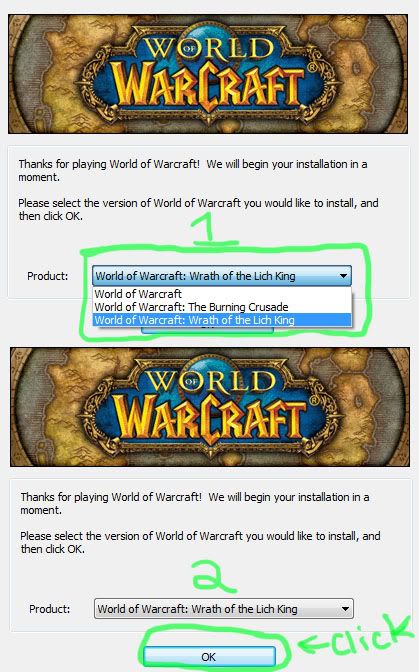
j. For the last time, the file is going to make sure your computer is able to download the game, then a screen will pop up like twice before. It will play some music, and it will have a list of buttons to click. On the top of the buttons is the install button, and, you probably already know to click the install button by now.
vvv ::Example Image Below:: vvv
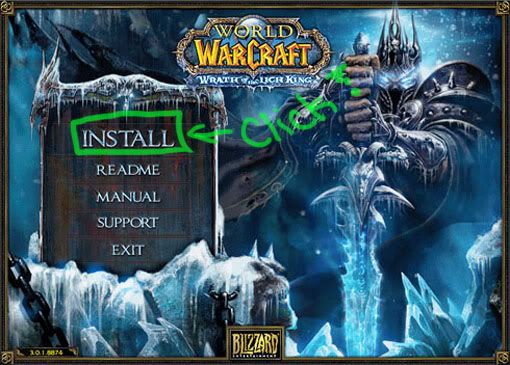
k. Yes, after you install WOTLK, it's going to want to auto patch once again. Getting annoying, right? Make sure you exit out of the auto patch quick, just like the two previous times.
vvv ::Example Image Below:: vvv
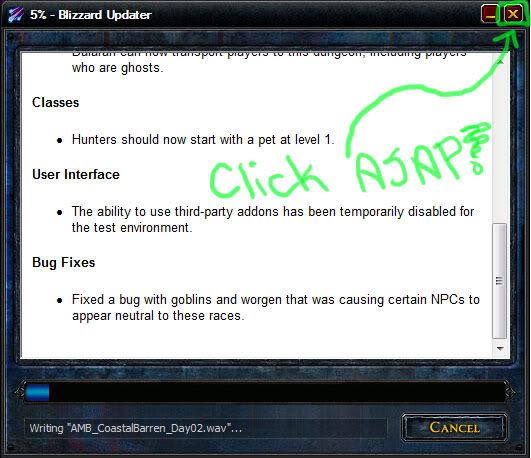
l. You finally have WoW and both the expansion packs installed, yes! Now it's time to move on to the patching. You'll be playing WoW in no time! But before we get too excited, let's go ahead and take you down to Step Three!
tep [T]hree:. x-[Downloading/Installing Patches]-x
Now we have reached the third step of this tutorial. We're half way done! This part is a little frustrating, because you will run into patch downloads that won't work, and you will have to find a working one. However, I'm here to walk you through that, so you'll get through this easily if you follow my instructions correctly. ;] You ready? Okay! Good!
[A]:.
This is a very important part of patching, the patches! Here is a list of the twenty one patches that you will be downloading and installing one by one. It is a little time consuming, but you'll be fine with patience, I promise. You made it this far, right? ;]
Patches Needed For TrueWoW
1. WoW-3.0.1.8874-to-3.0.2.9056-enUS-patch
2. WoW-3.0.2.9056-to-3.0.3.9183-enUS-patch
3. WoW-3.0.3.9183-to-3.0.8.9464-enUS-patch
4. WoW-3.0.8.9464-to-3.0.8.9506-enUS-patch
5. WoW-3.0.8.9506-to-3.0.9.9551-enUS-patch
6. WoW-3.0.9.9551-to-3.1.0.9767-enUS-patch
7. WoW-3.1.0.9767-to-3.1.1.9806-enUS-patch
8. WoW-3.1.1.9806-to-3.1.1.9835-enUS-patch
9. WoW-3.1.1.9835-to-3.1.2.9901-enUS-patch
10. WoW-3.1.2.9901-to-3.1.3.9947-enUS-patch
11. WoW-3.1.3.9947-to-3.2.0.10192-enUS-patch
12. WoW-3.2.0.10192-to-3.2.0.10314-enUS-patch
13. WoW-3.2.0.10314-to-3.2.2.10482-enUS-patch
14. WoW-3.2.2.10482-to-3.2.2.10505-enUS-patch
15. WoW-3.2.2.10505-to-3.3.0.10958-enUS-patch
16. WoW-3.3.0.10958-to-3.3.0.11159-enUS-patch
17. WoW-3.3.0.11159-to-3.3.2.11403-enUS-patch
18. WoW-3.3.2.11403-to-3.3.3.11685-enUS-patch
19. WoW-3.3.3.11685-to-3.3.3.11723-enUS-patch
20. WoW-3.3.3.11723-to-3.3.5.12213-enUS-patch
21. WoW-3.3.5.12213-to-3.3.5.12340-enUS-patch
::TIP:: More than likely, you'll have two search results show up throughout your patch searching. Those two are great websites to get patches from, (http://www.gamefront.com) , and (http://www.4shared.com). Whenever you see one of the two show up in a search, you're going to want to try your download with them before you try any other of the sites. These two are the most reliable sources to get working patches from. (http://www.fileplanet.com) is another good source, but not as reliable as the two mentioned above. ::TIP::
::TIP:: Before you start downloading patches from the internet, a good way to keep your patches organized and less confusing is to make a folder. Just go to your desktop, right click in an open area, and click "New Folder". Right click the new folder that appears, and rename it "Patches". Now you have a place to keep your patches. It's another good way to keep them stored in one place if you ever quit WoW and decide to rejoin, then you won't have to redownload all those patches. I also like to keep my InstallWoW.exe file in the same folder as the patches. ::TIP::
:.
Alright, you're now going to pull up google (http://www.google.com) on the internet. Once you get google pulled up, you're going to type in (or copy and paste) the patch behind 1. on the list above, into the google search bar. You will see a list of search results, like in the tip above, we have two good results, one from (http://www.gamefront.com), and the other from (http://www.4shared.com). Let's go ahead and get the one from gamefront, so click on the gamefront link, it should be the second link in the results.
vvv ::Example Image Link Below:: vvv
http://i1226.photobucket.com/albums/ee4 ... ntyone.jpg
Now that you clicked it, you're on a page with a big yellow download button. Click that, and then you will be taken to a page, where there will be the numbers 5-1 in little yellow blocks. It counts down to 1, and then your download starts. If it doesn't start, please do as it asks you above the numbers 5-1.
vvv ::Example Image Links Below:: vvv
http://i1226.photobucket.com/albums/ee4 ... ntytwo.jpg
http://i1226.photobucket.com/albums/ee4 ... ythree.jpg
[C]:.
Great, now you have the first patch downloaded! Sometimes your patch will be downloaded in a zip file, other times it will be downloaded as just the patch file. I'm going to assume you have already made a folder on your desktop for your patches, as mentioned in the tip at the end of part A. What you are going to do is open the "Patches" folder you have created on your desktop. Then I want you to find the patch you just downloaded, and drag and drop that into your "Patches" folder. Good! Now you have that organized, so let's go ahead and move to part D.
[D]:.
Now you're going to do the rest of your patch searching on your own. You should know the basics since I walked you through the first patch download. But just in case, I'll tell you in very simple steps what you are going to do from this point on until each patch is downloaded.
1. So, what you're going to want to do first is open up google just as last time, and type in (or copy and paste) the patch that is followed by the next number into the google search bar.
2. You are going to chose a link to download the patch from, and download the patch.
3. Once you have downloaded your link, move it into the "Patches" folder that you created on your desktop with the other patch(es).
4. Repeat D 1-3 until you have downloaded and moved all 21 patches into the "Patches" folder you created on your desktop.
[E]:.
Good job! You've downloaded all 21 patches. That wasn't so hard now was it? ;] Now you get to install the patches to your game! This part is actually a lot easier than it may sound. :] Trust me? I've gotten you this far, haven't I?
::TIP:: I will be using WinRAR for this tutorial, so if you don't have it, you might want to download it to follow along easily, you can download WinRAR for free here: (http://www.win-rar.com/index.php?id=pre ... rar401.exe) ::TIP::
1. Go to the "Patches" folder you created on your desktop and open it. There are going to be zip folders and patches all over the place. What you want to do first is click on a zip folder, and then after you're done with the click, hold down ctrl, while clicking every zip folder inside of your "Patches" folder. Once you have all of your zip folders highlighted, right click them and click "extract here".
vvv ::Example Image Below:: vvv
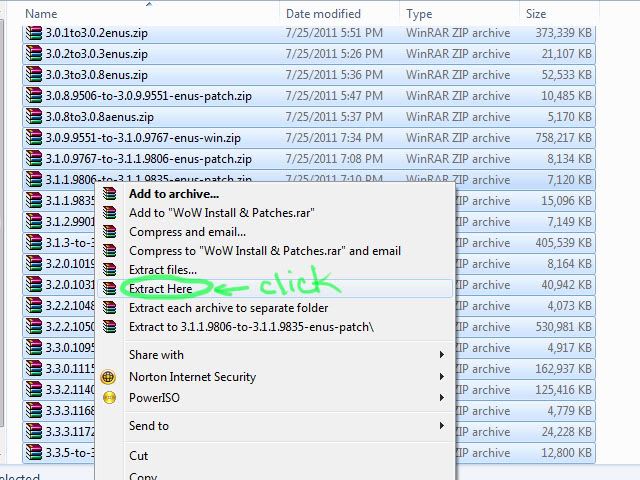
Sometimes while extracting you will have a pop up that says something along the lines of "Would you like to replace this file with this file?" You will want to click "Yes to all" when that happens. It should look similar to the image below, give or take a few differences. :]
vvv ::Example Image Below:: vvv
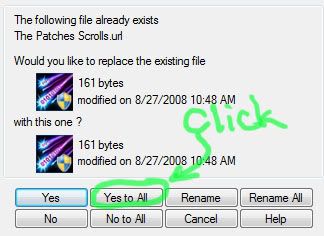
Now you have all of the patches in your folder. All the zip files should still be highlighted. If not, go ahead and rehighlight them, then right click, and delete them. Then you'll have a much cleaner folder that's easier to go through and figure things out. ;]
vvv ::Example Image Below:: vvv
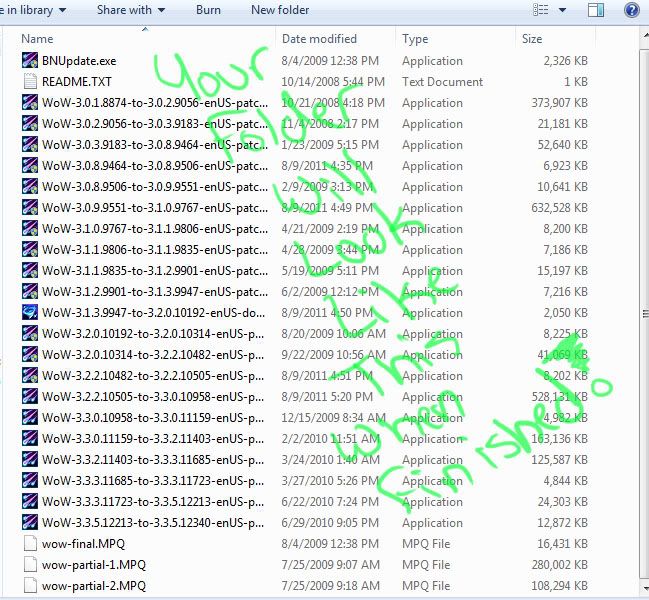
2. Installing your patches is pretty easy, but like anything else, time consuming. Just keep with that patience, we're almost done! Now you're going to need to look at the patches list once again, I have it posted below, take a look at it, because that's the order you will need to install the patches in.
::IMPORTANT:: If for any reason you get an error message or a message to repair your patch while installing them, you will have to redownload that patch. You should scroll up to A-D, and find a different site to download that patch, because the one you have currently is damaged. Before you download the new one, go ahead and delete the one you have now. ::IMPORTANT::
Patches Needed For TrueWoW
1. WoW-3.0.1.8874-to-3.0.2.9056-enUS-patch
2. WoW-3.0.2.9056-to-3.0.3.9183-enUS-patch
3. WoW-3.0.3.9183-to-3.0.8.9464-enUS-patch
4. WoW-3.0.8.9464-to-3.0.8.9506-enUS-patch
5. WoW-3.0.8.9506-to-3.0.9.9551-enUS-patch
6. WoW-3.0.9.9551-to-3.1.0.9767-enUS-patch
7. WoW-3.1.0.9767-to-3.1.1.9806-enUS-patch
8. WoW-3.1.1.9806-to-3.1.1.9835-enUS-patch
9. WoW-3.1.1.9835-to-3.1.2.9901-enUS-patch
10. WoW-3.1.2.9901-to-3.1.3.9947-enUS-patch
11. WoW-3.1.3.9947-to-3.2.0.10192-enUS-patch
12. WoW-3.2.0.10192-to-3.2.0.10314-enUS-patch
13. WoW-3.2.0.10314-to-3.2.2.10482-enUS-patch
14. WoW-3.2.2.10482-to-3.2.2.10505-enUS-patch
15. WoW-3.2.2.10505-to-3.3.0.10958-enUS-patch
16. WoW-3.3.0.10958-to-3.3.0.11159-enUS-patch
17. WoW-3.3.0.11159-to-3.3.2.11403-enUS-patch
18. WoW-3.3.2.11403-to-3.3.3.11685-enUS-patch
19. WoW-3.3.3.11685-to-3.3.3.11723-enUS-patch
20. WoW-3.3.3.11723-to-3.3.5.12213-enUS-patch
21. WoW-3.3.5.12213-to-3.3.5.12340-enUS-patch
In the "Patches" folder you created, are all your patches that you downloaded. Count them, make sure there are all 21, and no duplicates. If you have duplicates, delete them. If you don't have all 21, look through the list above, one at a time, and see if that patch is in your folder. Once you find out which patch(es) are missing, write them down, and scroll up to part A-D, to guide you on what to do. If you have all 21 patches, then listen up because I'm going to tell you what to do next! Look at the patch list above, you want to find each of those patches, one by one, in order, in the folder you have downloaded them into. Once you found the first patch, you are going to click/double click it. It's going to pop up a box that will install your patch, sometimes two, it depends. Once it's finished installing, you'll have to hit the "OK" button.
vvv ::Example Image Below:: vvv
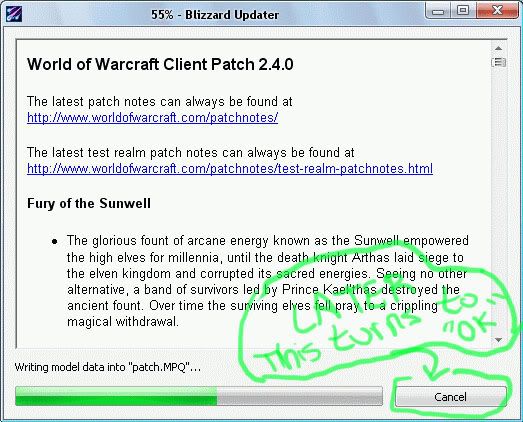
After hitting the "OK" button, you will be dealing with the game trying to auto patch, once again. As before, you are going to want to click out of the next patch it pulls up as quickly as possible. It would suck to have to start all over. Normally before it pulls up the patch installer, it will pull up a blizzard downloader, clicking out of either of those before it finishes is a good thing.
Now you keep doing what you just did above for all 21 patches. Once you're finished installing all 21 patches, you can move down to the last step, and begin to play TrueWoW!
tep [F]our:. x-[Setting Up The Realmlist]-x
This is probably by far the easiest part of this tutorial. And the fastest! Let's go ahead and start setting this up so you can get to playing TrueWoW! I'm sure you're anxious by now!
[A]:.
Alright, here's what you want to do. You are going to go to the location of your game. Start -> Computer -> (C:) -> Users -> Public -> Games -> World of Warcraft -> Data -> enUS. Find the file titled "realmlist.wtf", right click it, and click open.
vvv ::Example Image Below:: vvv
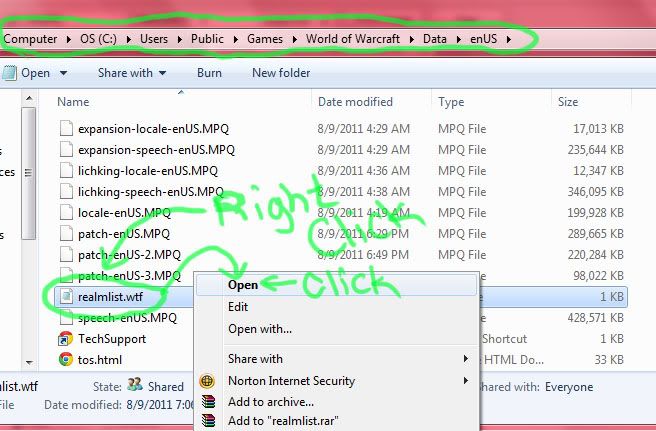
You'll now have opened the file in notepad. It will have some text in it, delete all of it. Then I want you to type in that folder the following, exactly the same as typed here: Set Realmlist login.truewow.org
vvv ::Example Image Below:: vvv
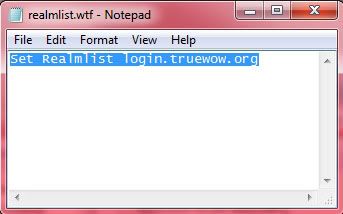
After typing that into the folder, you are going to go up to the top of the folder, and click File, then click Save. Then go ahead and close the folder.
:.
Guess what? You're almost there!
To finally play on TrueWoW, you want to make sure you do the right thing to start your game. To play TrueWoW, follow these quick instructions. First, go to Start -> Computer -> (C:) -> Users -> Public -> Games -> World of Warcraft. Then find WoW.exe, right click it, and click create shortcut. This is important because if you start your game with the launcher instead of the WoW.exe, you could have to start all of this tutorial over again from scratch. Now knowing this, go ahead and go to your desktop and click the shortcut you just created, log in with your new TrueWoW account(your screen name not your email, and your password), and play the game. Have fun! I hope my tutorial helped you out!
